Mastering 3D Printing: A User's Guide to Managing Prints and Projects with 3DPrinterOS
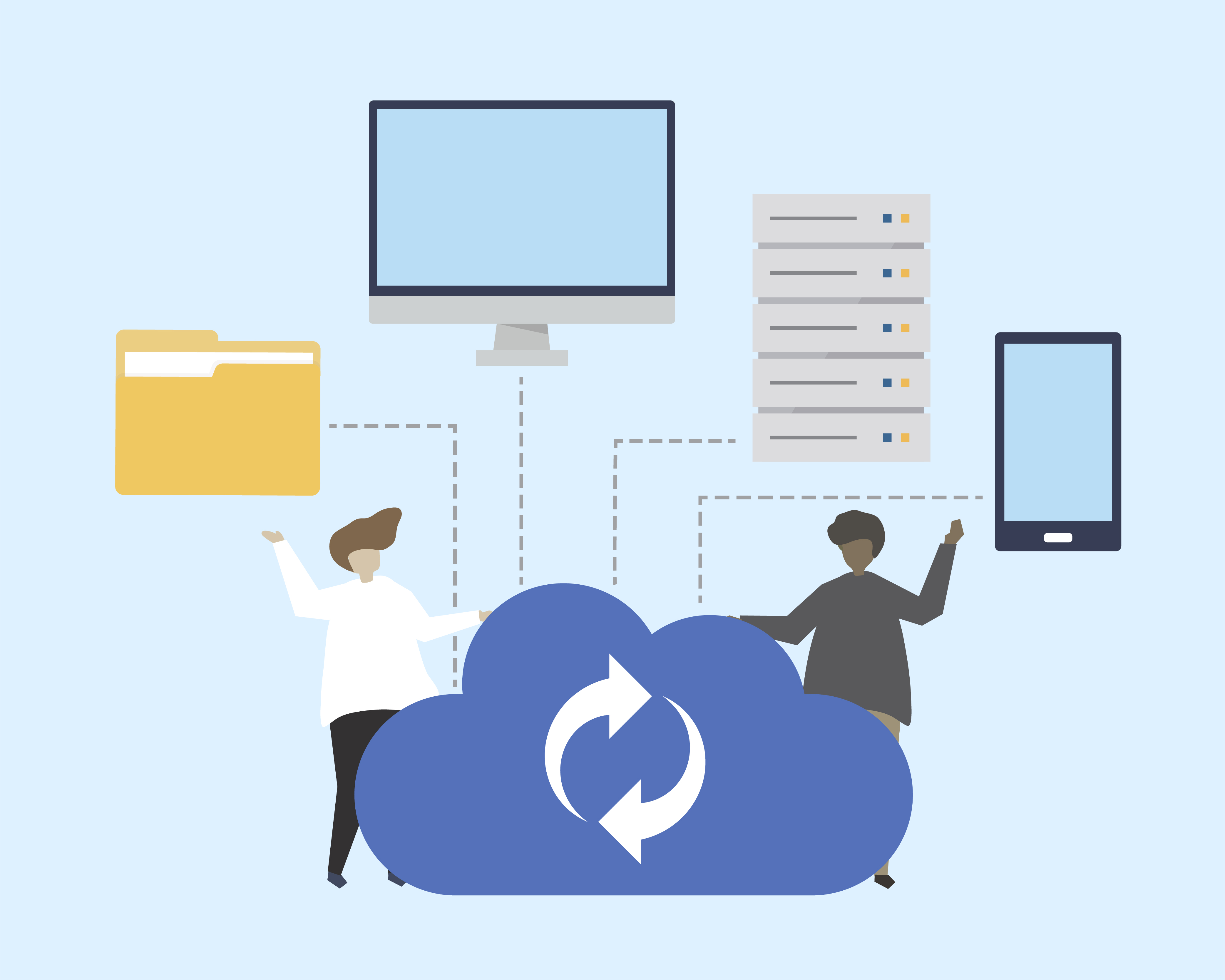

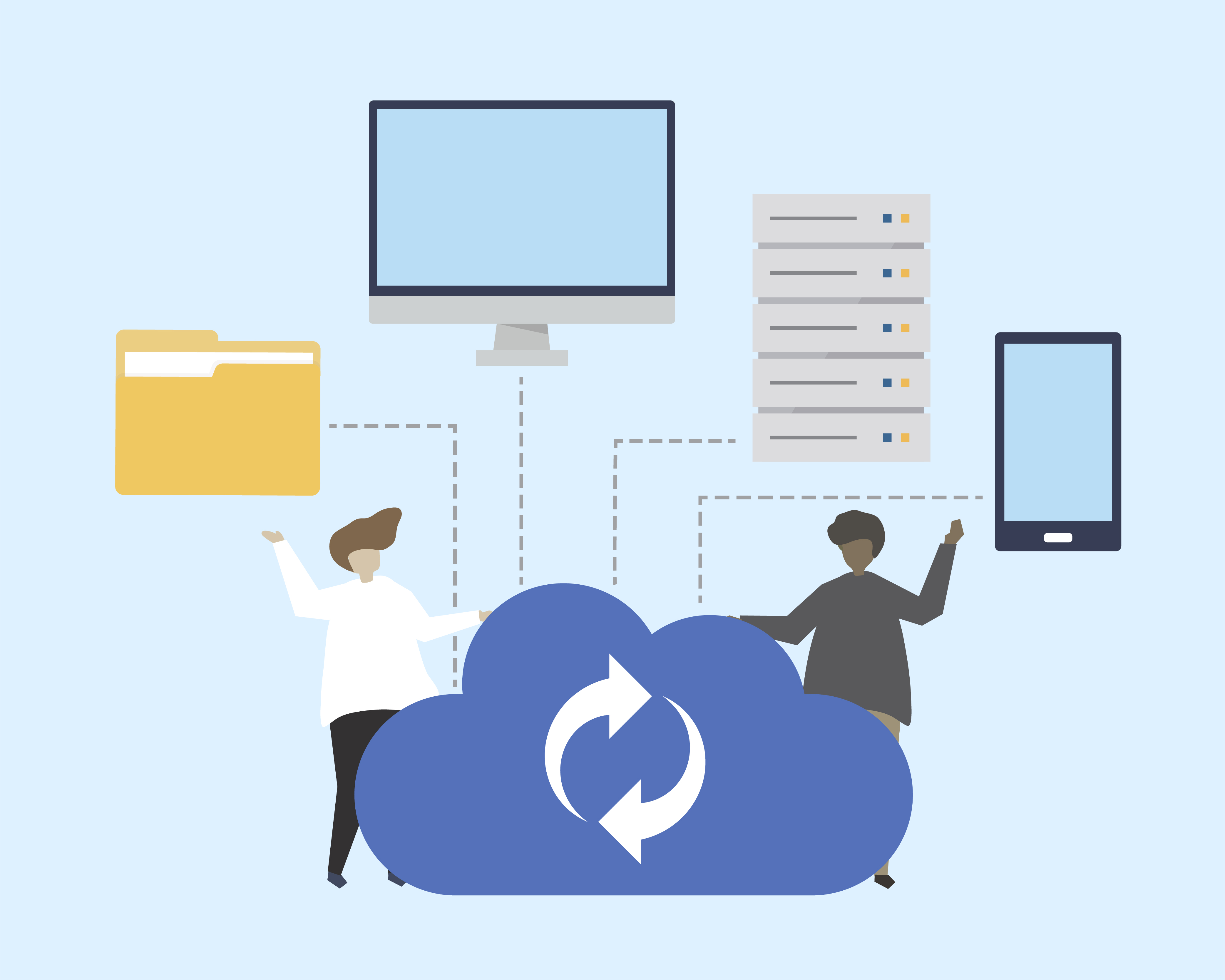

Whether you are a hobbyist, a professional, or somewhere in between, managing your 3D print files and projects efficiently is crucial for a smooth printing experience. In this blog post, we will dive deep into how 3DPrinterOS, a robust 3D printing software, can be your go-to solution for handling everything from file storage to print job preparation.
The journey within 3DPrinterOS begins at the Files page, a central hub where you can access, manage, and prepare your 3D print files for the printing process. Upon creating your new account, you will find default files provided by 3DPrinterOS, ready for you to explore and use.
Each file in 3DPrinterOS is accompanied by crucial information neatly organized in columns, including File Preview, File Name, and File Type. Hovering over the File Type tag reveals more details about the file, aiding you in making informed decisions for your printing process.
Gcode Files: Gain insights into printer type, layer height, and estimated print time, among other details.
Additionally, an "!" icon may appear, indicating any issues with file processing. But don't worry, as this does not necessarily impact your print quality.
Uploading new files to 3DPrinterOS is a breeze with the drag-and-drop functionality or by using the "Add files" button. Once uploaded, your files will be readily accessible on the Files page. For Gcode files, remember to select your printer before proceeding further.
Enhance collaboration by sharing your 3D print files with other 3DPrinterOS users. Shared files remain secure as they cannot be downloaded, and you have control over the number of prints a user can make from the shared file.
You have the ability to download and rename your files, ensuring that your 3D print files are organized just the way you like.
Handling multiple files at once is made simple with 3DPrinterOS. Select the files you need and choose from a variety of actions including Print, Move to Project, or Delete.
Projects in 3DPrinterOS serve as a version history for your files, ensuring that every change and modification is tracked and saved. Creating and uploading files into projects is straightforward, and sharing projects with collaborators is just a few clicks away.
3DPrinterOS stands out as a comprehensive 3D printer program, providing users with an array of tools and features to manage their 3D print files and projects seamlessly. From file management to project collaboration, 3DPrinterOS ensures that you have everything you need at your fingertips for a successful 3D printing experience. Embrace the power of organized printing with 3DPrinterOS, and take your 3D printing projects to new heights.

Learn more about 3DPrinterOS - the most trusted 3D printing management software for Higher Education, Enterprises and OEMs. Fill out this form to get in touch with our experts.
Manage the workflow and permissions for your users
Share files and 3D printers to groups of users
Control your 3D printer fleet through a browser
Cloud slicer and toolpath viewer
Book your personalized assessment now and get your free trial.