Designing Your First 3D Printed Project - A Step-by-Step Guide Utilizing 3D Printing Software, Jobs, and Programs from Concept to Creation
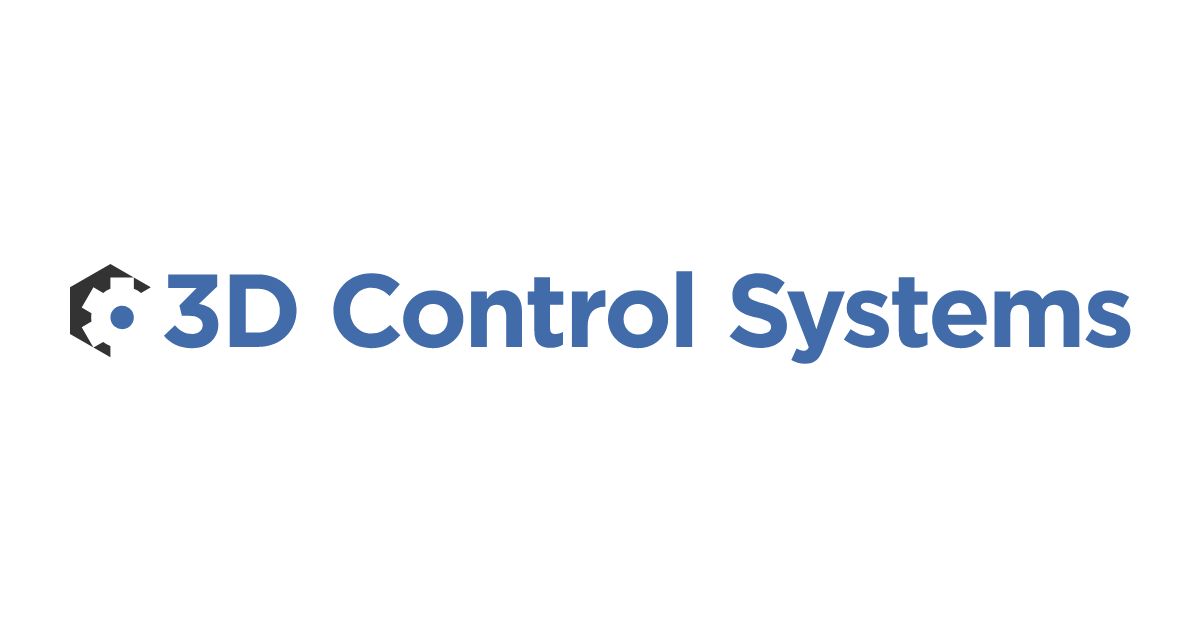

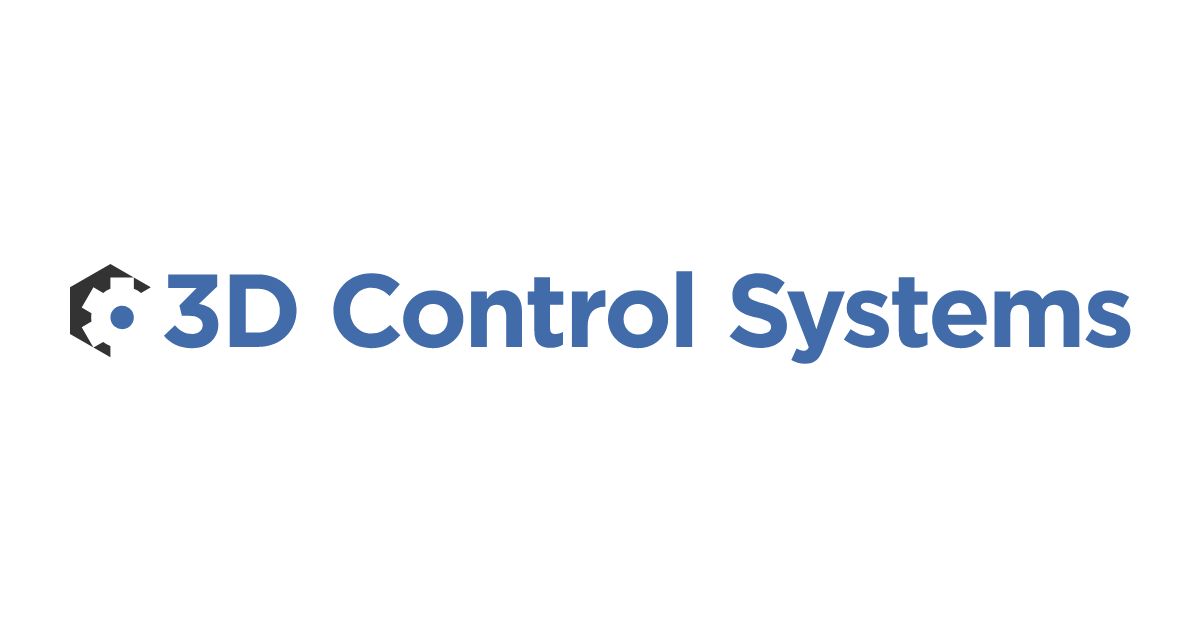

Are you intrigued by the world of 3D printing but unsure where to start? Fear not! In this beginner-friendly guide, we'll walk you through the process of designing and creating your very first 3D printed object. We'll cover essential software, design principles, and practical tips to ensure a successful print. Let's dive in and bring your ideas to life!
The first step in designing a 3D printed object is selecting the right software. For beginners, we recommend TinkerCAD, a user-friendly, web-based 3D modeling tool. TinkerCAD is free to use and offers a wide range of tutorials to help you get started. Plus, it integrates seamlessly with 3DPrinterOS, making it easy to manage and monitor your prints.
Before diving into your project, take some time to familiarize yourself with the basics of 3D modeling. TinkerCAD offers a variety of tutorials that will teach you how to create simple shapes, manipulate them, and combine them to form more complex designs. Start with the basics and work your way up as you gain confidence in your skills.
Before you begin modeling your design, sketch it out on paper. This will help you visualize your idea and identify any potential issues before you start working in the software. Be sure to consider factors such as size, proportions, and the level of detail you want to include.
Now that you have a clear idea of what you want to create, it's time to bring it to life in TinkerCAD. Begin by creating the basic shapes that make up your design, then use the software's tools to manipulate and combine them until you achieve your desired form. Remember, practice makes perfect, so don't be afraid to experiment and make adjustments as you go.
Before sending your design to the printer, it's crucial to ensure that it's printable. This means checking for issues like overhangs, thin walls, and unsupported structures that could cause problems during the printing process. TinkerCAD's integration with 3DPrinterOS allows you to analyze your model and identify potential issues before you print.
Once you're satisfied with your design, export it as an STL file. Next, you'll need to slice the model using a slicing software, which converts your design into layers and generates the necessary instructions for your 3D printer. 3DPrinterOS offers built-in slicing tools that make this process simple and efficient.
Before starting your print, ensure your 3D printer is set up correctly. This includes checking the build plate for cleanliness and proper leveling, ensuring the nozzle is free of debris, and loading the appropriate material. Don't forget to double-check your printer's settings to make sure they match the requirements of your model.
Now that everything is set up, it's time to print! Upload your sliced model to 3DPrinterOS and start the print, or slice it in the 3DPrinterOS platform. Monitor the progress of your print using the platform's tools, and be prepared to make adjustments if necessary. Patience is key – depending on the size and complexity of your design, the printing process can take several hours.
After your print is complete, carefully remove it from the build plate and clean off any support structures or excess material. Depending on your design and the material used, you may need to perform additional post-processing steps, such as sanding, painting, or assembling multiple parts. Take your time during this stage, as careful post-processing can significantly enhance the final appearance and functionality of your 3D printed object.
Congratulations, you've successfully designed and printed your first 3D object! But the learning doesn't stop here. Reflect on your experience and identify areas where you can improve your skills or streamline your workflow. As you become more comfortable with 3D modeling and printing, experiment with more complex designs, new materials, and advanced techniques. The world of 3D printing is vast and ever-evolving, so there's always something new to learn and explore.
Designing and printing your first 3D project can be an exciting and rewarding experience. By following these steps and utilizing user-friendly tools like TinkerCAD and 3DPrinterOS, you'll be well on your way to unleashing your creativity and bringing your ideas to life. Remember to be patient, practice regularly, and most importantly, have fun! Happy printing!

Learn more about 3DPrinterOS - the most trusted 3D printing management software for Higher Education, Enterprises and OEMs. Fill out this form to get in touch with our experts.
Manage the workflow and permissions for your users
Share files and 3D printers to groups of users
Control your 3D printer fleet through a browser
Cloud slicer and toolpath viewer
Book your personalized assessment now and get your free trial.