Do You Believe in Magic?
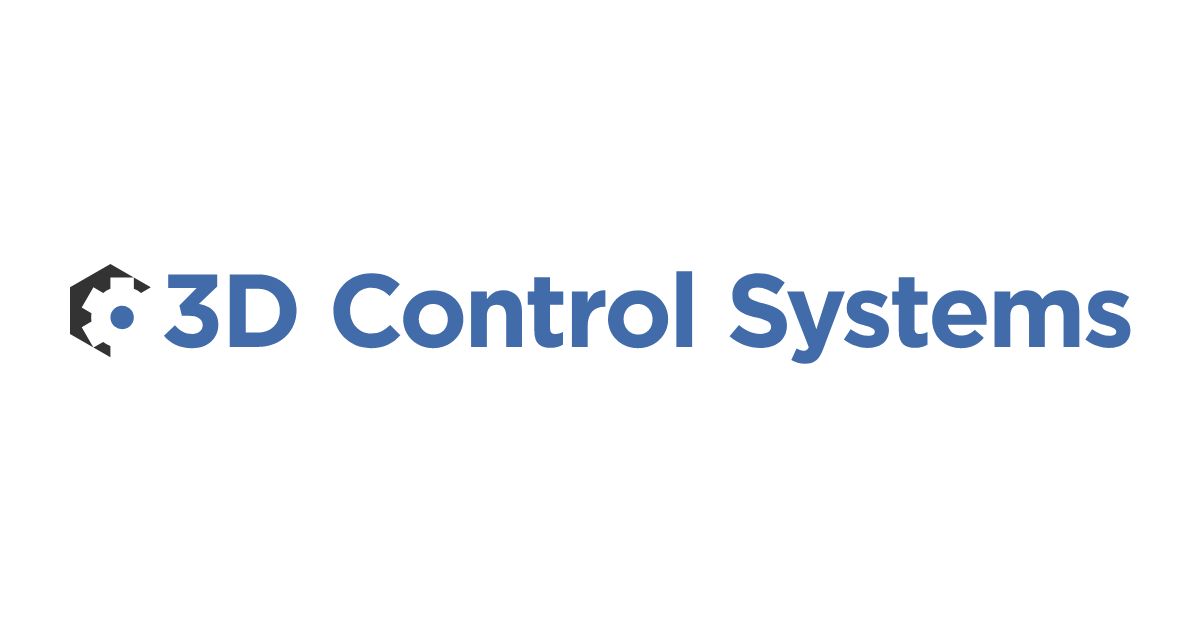

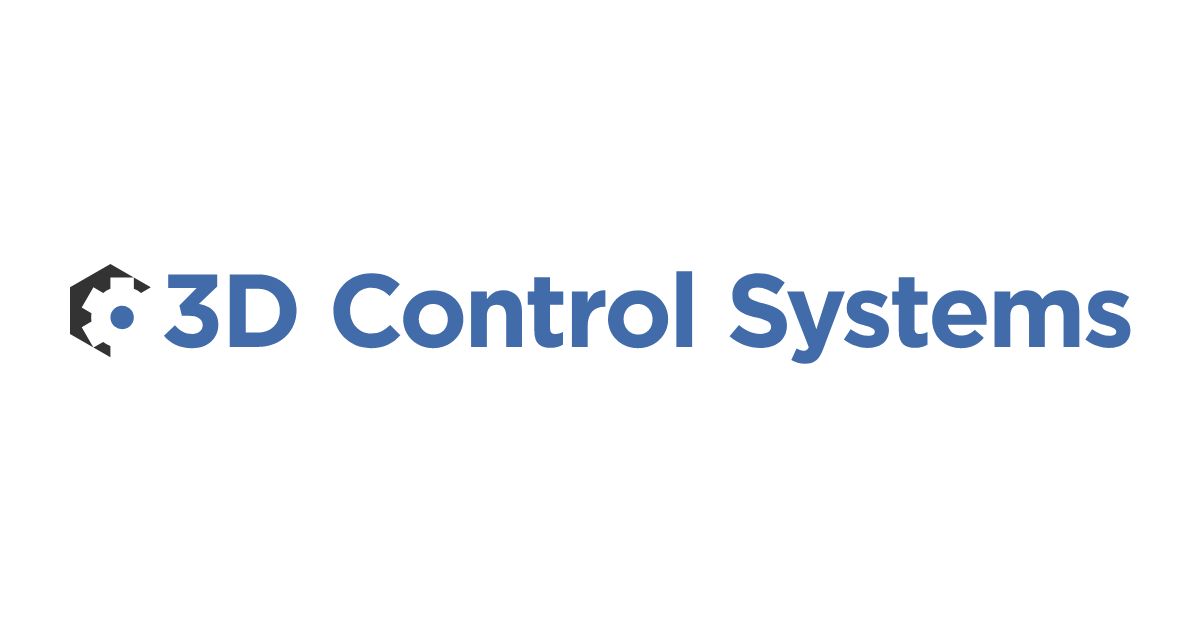

There are many variables that go into completing a successful 3D print. One of the most important, and often difficult, parts of a successful print is how you position your object on the build tray surface. As a beginner this can be a very frustrating and confusing as each file has it own characteristics and there is no "one size fits all" way to do this. Files may appear above, below, and/or to the sides of your build tray when you first upload your file to your slicing software.

It is these pain points that inspired the team at 3DPrinterOS to develop "Magic Fix", a one-click solution that will repair, center, rotate, and scale your object to your specific printers build tray. To use the Magic Fix, simply click the applications button to the right of the file you'd like to print and selection the Magic Fix application from the menu.

From here you will see a dialog box with a drop down menu. Simply select your pinter type and then click "Fix" and watch the magic happen right before your eyes!

You will see a workflow begin as the Magic Fix application does it's work. Once the workflow begins you can close the dialog box or wait until the process completes to close the workflow screen.

After the workflow has complete, the "Magic Fixed" file will be added into your projects along with the original file or files that you have previous modified. Your "Magic Fixed" will have an added extension on the file name to let you know it has been repaired.

When you navigate back to your 3D viewer you should be saying "veni, vidi, vici" as your file now sits perfectly oriented in the center of your build tray![caption id="attachment_1029" align="aligncenter" width="800"]

Scuba Duck is ready for printing![/caption]Happy Printing!

Learn more about 3DPrinterOS - the most trusted 3D printing management software for Higher Education, Enterprises and OEMs. Fill out this form to get in touch with our experts.
Manage the workflow and permissions for your users
Share files and 3D printers to groups of users
Control your 3D printer fleet through a browser
Cloud slicer and toolpath viewer
Book your personalized assessment now and get your free trial.