How to create and use a Raspberry Pi image with 3DPrinterOS
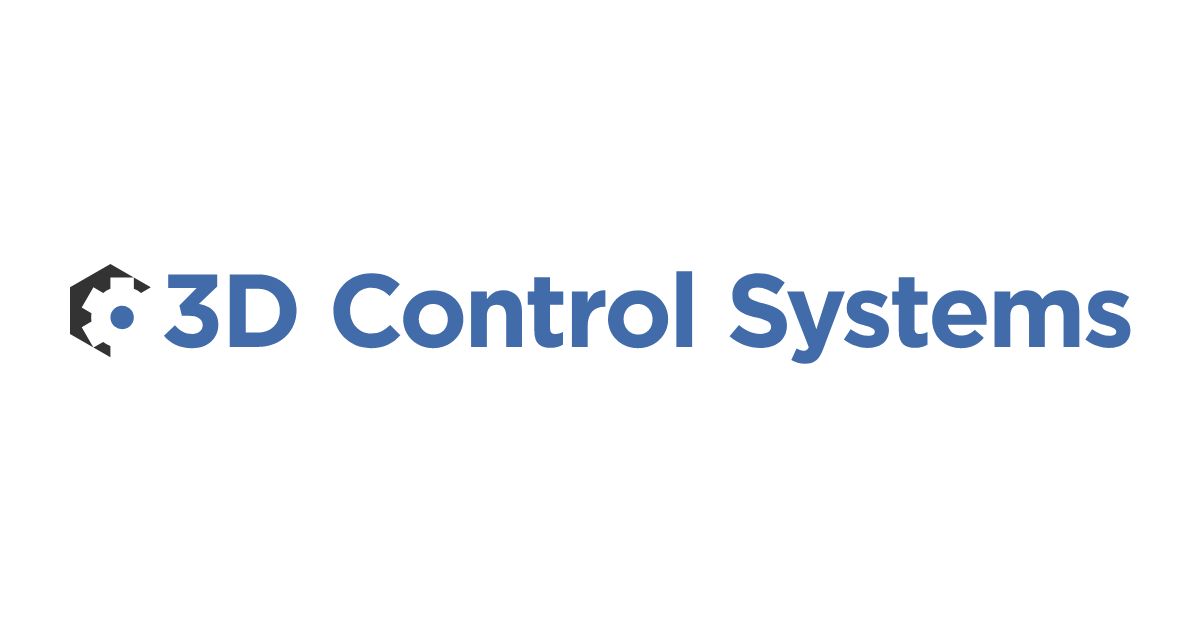

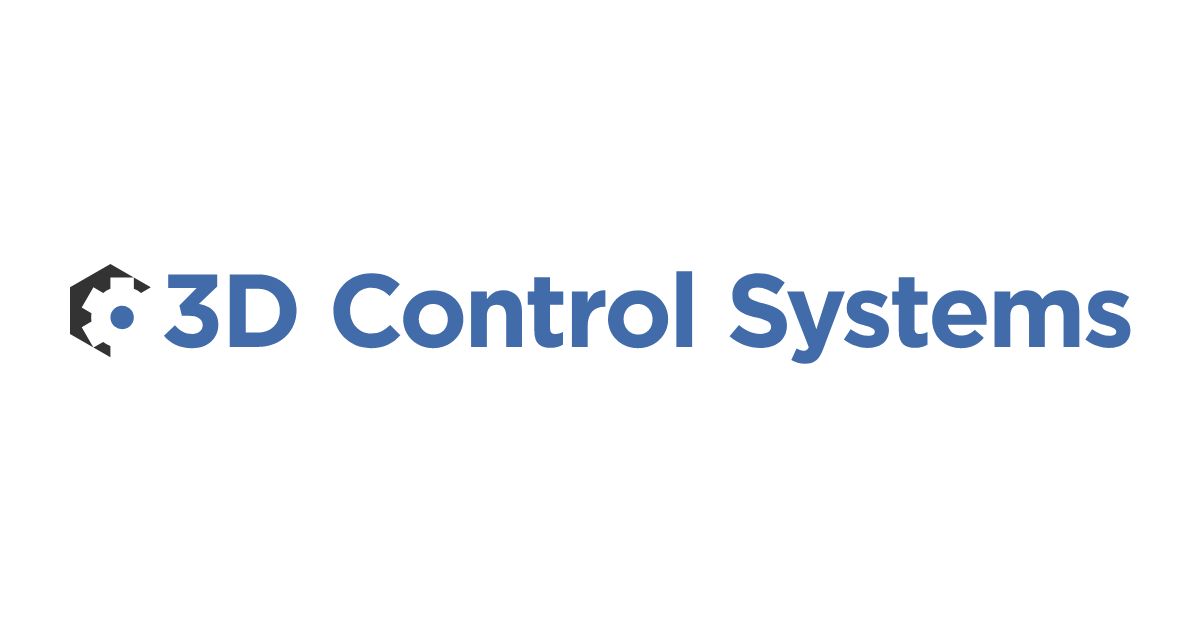

Raspberry Pi's are an awesome alternative to connect to your 3D Printer beyond PC / Mac or Ubuntu. 3DPrinterOS works with the Raspberry Pi B/B+ and Pi 2.This walkthrough shows you how to create and install your Pi image, and connect your 3D Printer to the cloud with your Raspberry Pi.Video Walkthrough can be found here:
1. In 3DPrinterOS click on the Printers Tab
2. Click Add New Printer
3. Select "My local 3D printer connected to my PC"
4. Choose Raspberry Pi and click Request Rpi Image
5. Wait for generation of Raspberry Pi image, it will be sent to your email (Typically within 30 minutes or less).6. Follow the instructions for how to install your Pi image7. Plug your 3D printer into the Raspberry Pi (Make sure the Pi is connected to internet) and start printing!

Erfahren Sie mehr über 3DPrinterOS — die vertrauenswürdigste 3D-Druck-Management-Software für Hochschulen, Unternehmen und OEMs. Füllen Sie dieses Formular aus, um mit unseren Experten in Kontakt zu treten.
Verwalte den Arbeitsablauf und die Berechtigungen für deine Benutzer
Teilen Sie Dateien und 3D-Drucker mit Benutzergruppen
Steuern Sie Ihre 3D-Druckerflotte über einen Browser
Cloud Slicer und Toolpath Viewer
Buchen Sie jetzt Ihr personalisiertes Assessment und erhalten Sie Ihre kostenlose Testversion.